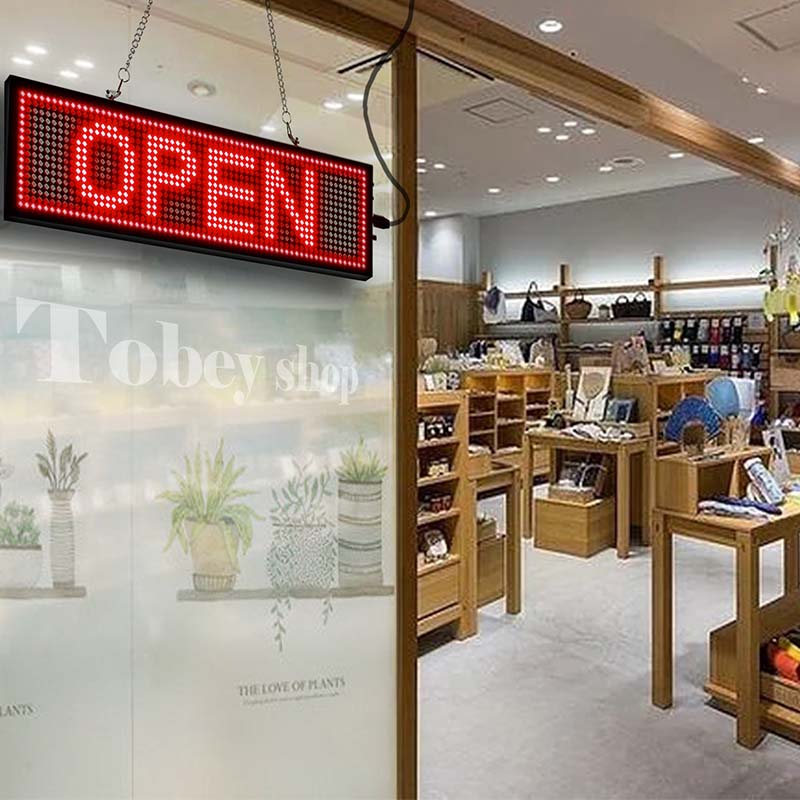Video Instructions _Exquisite Led Sign Vivid Display Aluminum Frame Wireless Control Compatible Android & IOS & Laptop
Easy way to program the Wi-Fi Led sign by your Phone
Before you connect Led sign's Wi-Fi, please download APP" PowerLed" from Google Play Store or Apple App Store and install it.(You can scan below QR to download the app)

A reveiw from a customer:
Very bright, clear, easy to use. I found it most effective to use a smart phone, once I got the hang of it, adding and sending messages was a breeze. Here’s what I did:
1. Download the App (I use an iPhone)
2. Turn on the sign
3. Open your WiFi settings on your phone.
4. Connect to the sign’s WiFi (TF-WiFi ####....)
5. Open the PowerLed App
6. Tap “tool box”
7. Tap “search panel” - you may have to do this a few times.
8. Once you’re connected, tap “program list” then “add program” and then “add text.” I used the consolas font and changed the size to 16.
10. Add your text at the bottom then tap “ok”
11. Then tap “send program”
Simple and easy! Definitely getting another.
Use your Android Phone to program your own messages (availabel download PowerLed LTS or PowerLed Pro).
Use your iPhone to program your own messages(availabel download PowerLed LTS).
For Android phone App program and send message:
For iOS /Android phone App program and send message: